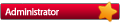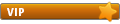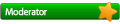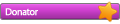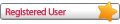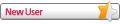14 Janvier 2014, 11:05
14 Janvier 2014, 11:05
tiens j'ai trouvé ça sur un autre fofo!!!
As I have already setup HD Glass 16 and configured it to suite me,
the displayed images may slightly differ from the one's you see below.
If you have Persian Empire installed then the HD Glass 16 skin is already included,
just goto Menu -> Setup -> System -> Skin setup and select the HD Glass 16 skin.
Otherwise you can install and configure HD Glass 16 as described below.
First run TSPanel and click Addons.
Now click TunisiaSat Dreambox Addons
Click Skins - HD Glass
And install Skin-hdglass16_6.35_all
Don't forget to run the skin,
Menu -> Setup -> System -> Skin Setup and click hd_glass16
Once it has been installed and your receiver has rebooted,
Click Menu -> Setup -> Setup HD Glass 16
First configure the main configuration options located on the top right,
once you have configured the options click the Green Save button,
your receiver may now reboot to update the configuration.
Now click option 5 [Picons/Icons path]
If you have an internal hard drive installed, the path should be set as /media/hdd/picon
If you are using a USB Stick then the path should be set as /media/usb/picon
Use the < arrow keys to move the cursor,
to delete a letter or charecter, use the < arrow key [located under Key 7] on your remote.
Once you have set the path click the OK button.
Now click option 2 [Download menu]
Now download the following one at a time :-
picons
piconProv
piconSat
piconCam
Download Help
Download set of icons and previews
Download extraScreens graphics
Once you click on a download, and if you set the path correctly,
you can start the download by clicking Yes
Once you have downloaded all the above picons etc, click the Blue button [Icons]
Select which Icon Set you wish to use, and click the Green Select button.
Now click the Green Save button, your receiver may now reboot to update the configuration.
Click the Yellow button [Screens]
Choose a pre-defined screen and click the Green Select button.
Now click the Green Save button, your receiver may now reboot to update the configuration.
Once you have completed the configuration, close the Menu.
Now when you select a channel the Info bar will be displayed as below.
One click of the OK button will be as follows:
Second click of the OK button will be as follows:
And depending upon how you configured HD Glass 16, click the Help button to display the following:
To close the window click the Help button once more.
Vous n’avez pas les permissions nécessaires pour voir les fichiers joints à ce message.
aucun demo